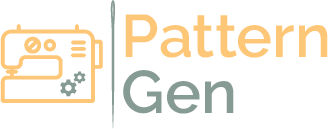Getting Started - Using Pattern Generators
This guide will walk you through customising, downloading and printing your generated patterns.
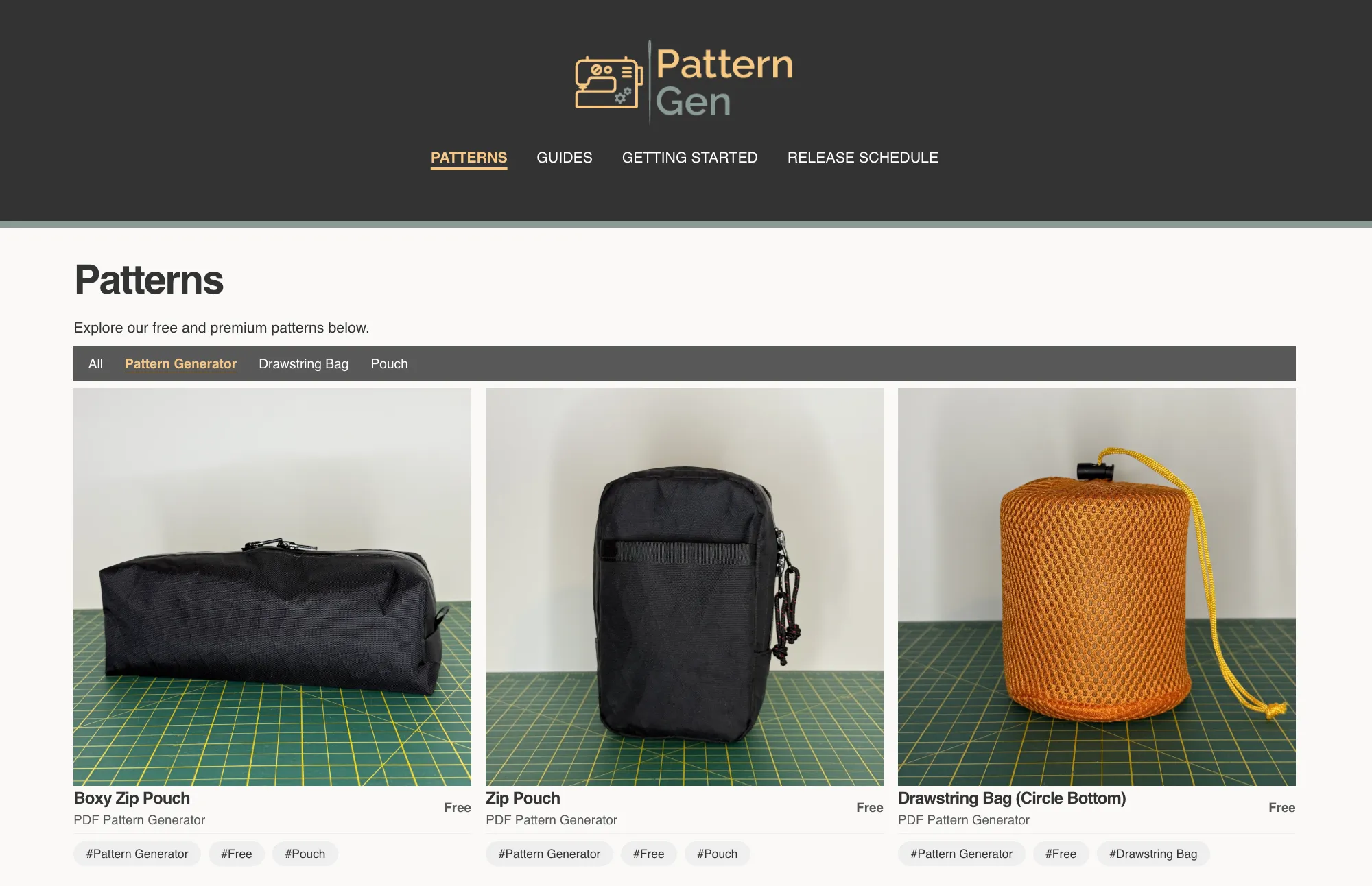
Firstly, browse our collection of pattern generators and select the one you would like to use. To do so, open the patterns page and select the "Pattern Generator" filter at the top of the page.
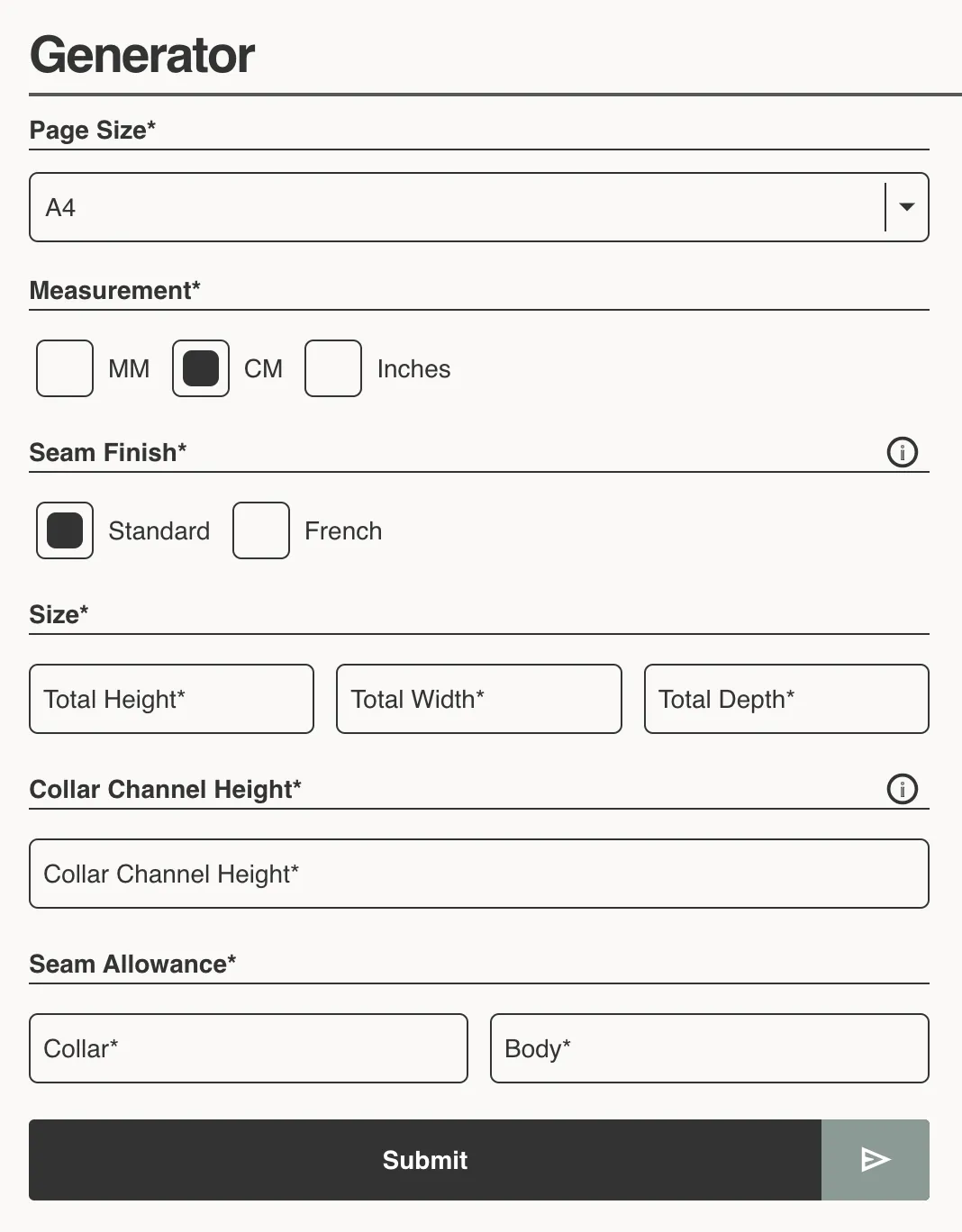
Scroll down to the Generator section, select a Page Size and unit of Measurement. Some generators allow you to choose a Seam Finish, make a selection if this is an option. Finally, enter your required measurements into the provided fields, then press the Submit button.
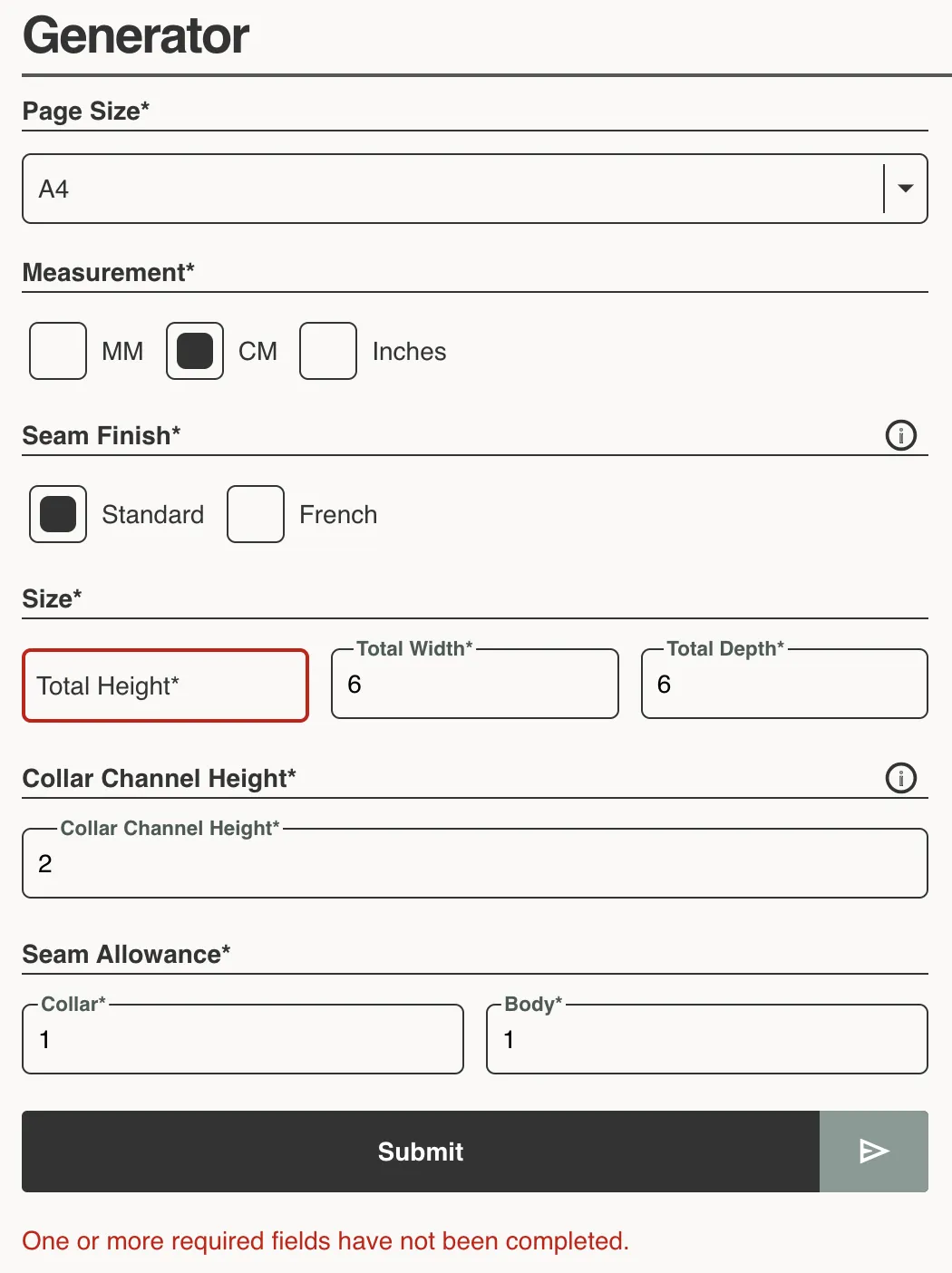
If there are any errors with the submitted form data, error messages will appear below the Submit button. Invalid fields will be highlighted with a red border.
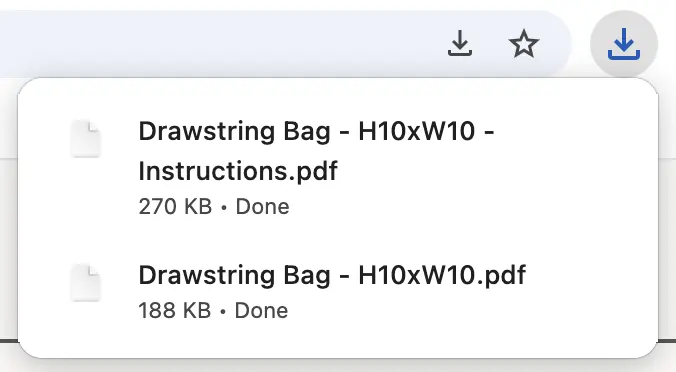
The application will then process the form inputs and automatically download 2 files: 1 pattern file & 1 file containing detailed, step-by-step instructions customised to your measurements.
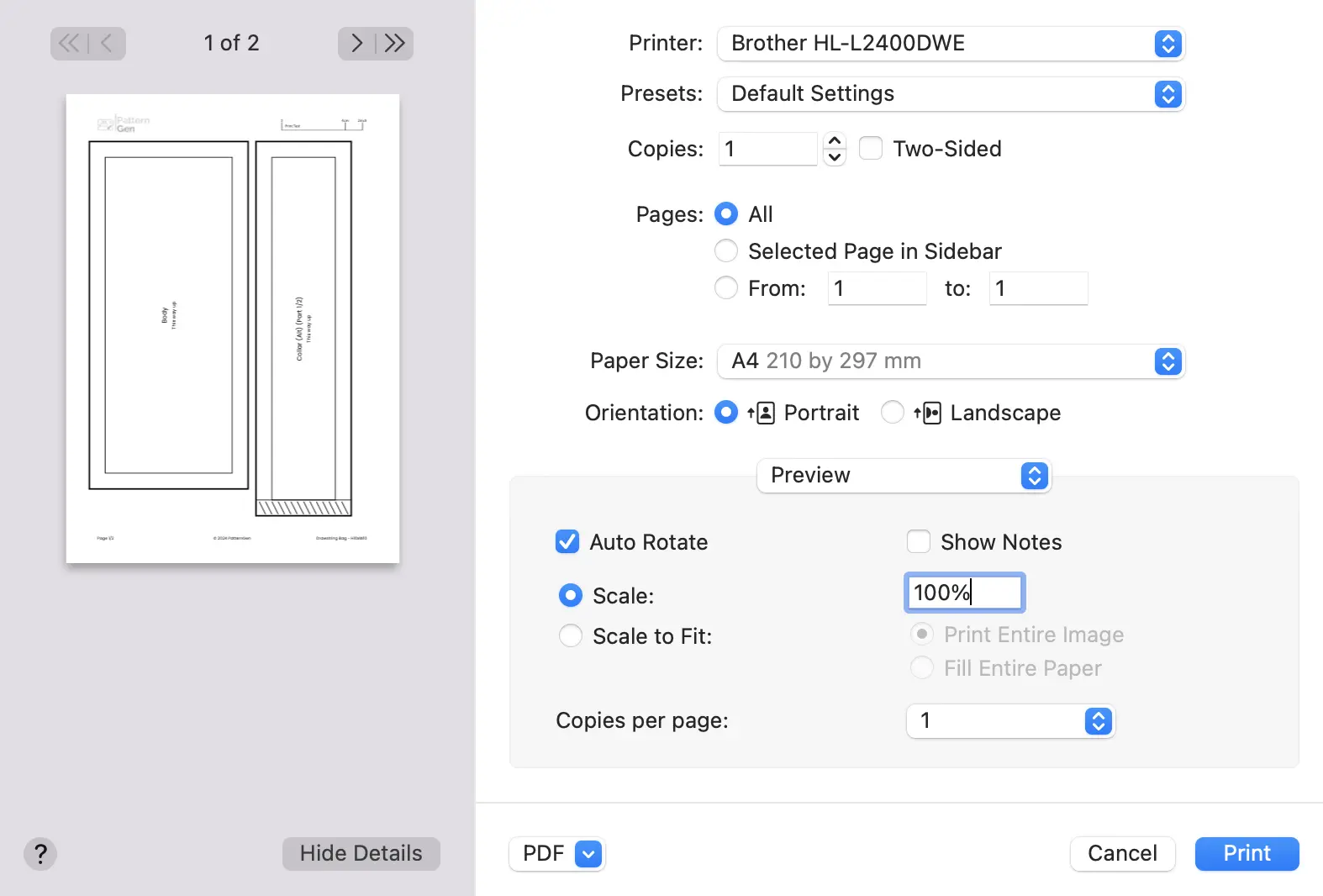
Open each file and print. Make sure you print at 100% scale to ensure the pattern is correctly sized.
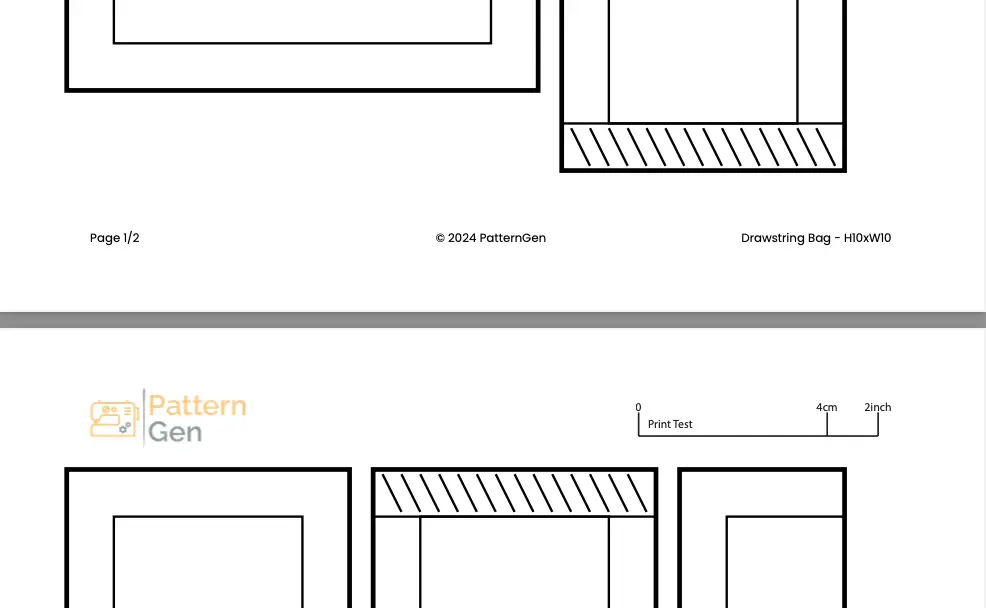
Each page within the pattern file contains a print test in the header. Measure this to confirm the page has printed to the correct scale. If pattern pieces are too large for the chosen page size, they will be split into multiple pieces and will require sticking together after printing. These pieces will have hatched overlap tabs; simply lay one over the other and tape together.
When cutting the paper pattern pieces, cut along the inner edge of the thick outer line.
Need Help or Have Suggestions?
Get in touch via info@patterngen.com for support or with any suggestions.